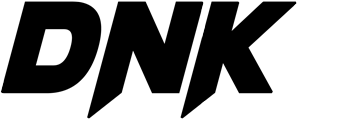Mini Thermal Printer LMP201/MPT-II
Why is the printer sounding an alarm and the red light is blinking?
The battery is low or there is no paper. Charge the battery or install new paper.
How long must I charge the battery?
When the battery is fully charged, the red light will go off.
How do I load paper in the printer?
Make sure there is paper in the printer.
How do I pair my phone with the printer by Bluetooth?
- Charge your printer battery. When fully charged, the red light goes out.
- Ensure you have paper in the printer.
- Power on, light is green.
- Turn on your phone, go to Settings.
- Turn Bluetooth ON
- Phone's Bluetooth should detect the Printer MPT-II. Code is 0000
- Here is the video of how to do the Bluetooth pairing....
https://youtu.be/HH8PZpfOeY8
How do I connect the printer to my PC?
- Download and install the Driver POS58.exe https://drive.google.com/file/d/1W81EBrOF5P2pMYv7RY_RsajUYSl_skYF/view?usp=sharing
2. Ensure that the Printer has paper and the battery is charged.
3. Update PC Windows as necessary.
4. Connect the Printer to PC by USB cable and turn the Printer ON.
5. In Control Panel, Devices & Printers... select POS58 Printer
6. Already run Printer Troubleshooter... It has found no error or fixed errors. It has set POS58 Printer as Default Printer.
7. Right click on POS58 Printer, click See What's Printing, click Printer, unclick Use Printer Offline
8. Right click on POS58 Printer, click Printer Properties, click POS58 Printer, click Print Test Page
What free POS apps are recommended?
We recommend the following free POS apps for Android phones.
Loyverse POS
Kyte POS
How to do the Printer Self-Test?
- Turn off printer.
2. Make sure there is paper in the printer and battery is charged.
3. Press and hold on paper button, then press power on button as well - The printer beeps and turn on green light and prints out self test
Video on how to do printer self-test:
How do I change the various configurations of my printer, eg. the printer name, etc?
Download this file PrintCfg.exe to your PC. Connect your printer to the PC by USB cable, and run the file.
https://drive.google.com/file/d/1l6rRqTyiJhSKhe4xUMt_EklLpXyCN6VI/view?usp=sharing
How do I print QR code? Can I print Chinese characters?
Yes, please download and install this app.
https://drive.google.com/file/d/1Kk-FJHezyHkcX-GTD7MVCiYvC6wgW4fI/view?usp=sharing